Marketing and Communications at ������ý Bay
Welcome! For all faculty and staff looking to create/update marketing and communications materials and content for ������ý Bay, this page includes a variety of instructions and resources to assist you. If you don’t see something you’re looking for, please contact us at [email protected].��
Website Content
������ý faculty and staff can make updates, corrections, or edits to the content on the website by submitting a ticket to the ��and following these��instructions.
Printing
IT supports all college departments including student clubs and organizations with their print needs. Full Color and B/W��copies are available upon request, please make an appointment to see if your request falls within budget guidelines. Student printing information can be found at��/print.
Photos
The college keeps and maintains a photo library that is used for all of its promotional materials including but not limited to: catalog, website, program sheets, brochures, flyers, posters, print ads, newspapers, commercials, etc. When possible, photos are used of actual students, faculty, and staff, but some occasions call for stock professional photos that are purchased through a licensed vendor. If you have a need for a particular photo for a college brochure or poster please email us.
If you have a photo��you would like to submit that represents the college community or need a photo taken please contact��[email protected].��The ������ý Bay Community College Photo Release form can be found here.
College Logos
It is important that the college’s logos are used consistently across all media. College logos should be used in accordance with branding guidelines.
Faculty and staff may access logos for creating informational materials, such as brochures, posters, class projects, etc. When ordering materials or promotional items featuring the college logo(s), the Marketing Team must be contacted to review the design.
Outside organizations’ use of the college logos must be approved by the Marketing Team.��
Promise Program | |
 | |
Choose Community Logo | |
 |  |
Option 1 – PNG | Option 2 – PNG |
| Click on Option 1 or Option 2, then “right click” on image and save to your computer.�� | |
|---|---|
Color Logo | |
 |  |
Click on size needed, then “right click” on image and save to your computer.�� | |
Blue Line Art Logo | |
 |  |
| GIF –��Small��|��Med��|��Large | GIF –��Small��|��Med��|��Large |
Click on size needed, then “right click” on image and save to your computer.�� | |
White Line Art Logo | |
 |  |
| GIF –��Small��|��Med��|��Large | GIF –��Small��|��Med��|��Large |
“Right click on size needed, then save to your computer.�� | |
Black Line Art Logo | |
 |  |
| GIF –��Small��|��Med��|��Large | GIF –��Small��|��Med��|��Large |
Click on size needed, then “right click” on image and save to your computer.�� | |
Logo with Dark Background | |
 | |
Athletics Logo | |
 | |
| Click on size needed, then “right click” on image and save to your computer.�� | |
Email Signature Icons | |
 ���� ���� ���� ���� ���� ���� ���� ���� ���� ���� | |
(GIF Images Above) | |
“Right click” on each image and save it to your computer.�� | |
Style Guides
Please follow the ������ý Bay Community College Style Guide whenever creating printed or digital marketing and advertising materials in order to stay on-brand. The CCSNH Style Guide should also be used as a general reference when creating content for any ������ý Bay marketing and advertising materials.
Branded PowerPoint Template
We’ve put together the following PowerPoint template for use in presentations about ������ý Bay. Please use this template to create presentations, using the ������ý Bay Style Guide as a reference.��
������ý Bay Branded PowerPoint Template
Branded Zoom Backgrounds
For those looking to maintain a professional (and branded) background while performing presentations, webinars, classes, and other virtual conferences, you may use these branded Zoom backgrounds.��
Herons Choose Community ������ý Background
Herons Choose Community Option 2
Fall Choose Community Background
Choose Community Repeat Background